About VMware vSphere Client: It is a Windows program that is used to manage the ESXi host as
well as the Virtual Machines hosted in the ESXi host.
Pre-Requisites:-
a. I have already installed VMware vSphere Hypervisor ESXi 5.5 in my workstation, see steps.
b. Both client (vSphere Client) and host (Hypervisor ESXi) machines are on the same network.
c. Download VMware vSphere Client 5.5 (VMware-viclient-all-5.5.0-1281650.exe) from www.vmware.com
d. A light duty laptop or PC is enough to install VMware vSphere Client. I have downloaded the above file in my 64 bit Windows 7 Home Premium laptop and will use the same to install VMware vSphere Client.
Installation:
1) Start by double clicking the downloaded exe file:-
2) Choose language and click OK
3) Click Next on the install wizard:-
4) Accept the terms and conditions:-
5) Choose install location (I chose default) and click Next -
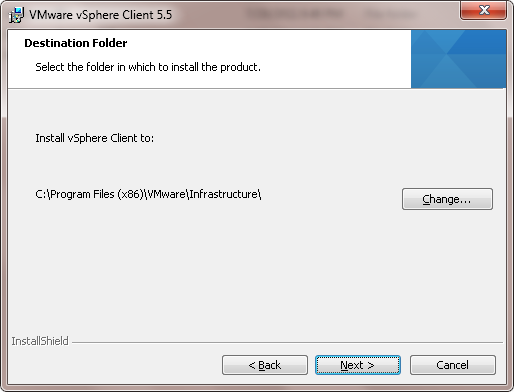
6) Click Install
7) Installation on progress
8) Click Finish:-
9) Start the VMware vSphere Client and provide the IP address and logon credentials of ESXi server:
10) Ignore the security warning (you can check “Install this certificate and do not display…” to avoid this screen in the subsequent logins):-
11) Click OK to acknowledge and continue with the evaluation license notice or you can also assign the license later as shown in step 13:-
12) Now the client has connected to the ESXi host:-
13) Assign license to the ESXi host from the vShere client:-
Procedure
a From the vSphere Client, click the Configuration tab.
b Under Software, click Licensed Features.
c Click Edit.
d Assign a license key.
- Select Assign an existing license key to this host and select a license key from the Product list.
- Select Assign a new license key to this host, click Enter Key, and enter a license key and an optional label for the license key.
e Click OK. Here is an example:-














2 comments:
Nice work! It'd be nice to have yet another follow on thread/blog for what the common IT person should do with the ESXi host next, like creating virtual networks, getting VM tools made readily available for their new VMs, and other such activities.
Thanks for the hard work! It'd be nice if you had a "next steps" yet again for the novice VMware admin - such as preparing new datastores, creating new virtual NICs (and why) as well as basic VM instance management in a standalone (non-vCentered/centric) environment.
Post a Comment